Upgrading to Bahmni 0.92
Preparing Bahmni 0.90 Backup
- First we have to take a proper backup of the system so that should the upgrade process be problematic, we have can resume facility activities with ease.
We can start by taking a backup of the database with
docker exec -it openmrseregister mysqldump -uroot -p openmrs > openmrs.sql. This command will create the backup inside the container but put the sql file outside the container. - Then we can commit the running container to take a snapshot of it as is with
docker commit openmrseregister omrsregrepo/bahmni_092:18052021you can use whatever date when doing this for your tag - Before moving forward with the steps below, please make sure you have both the sql file and the docker image with
ls -lh. The file openmrs.sql should be more than 100M, if in doubt, you can docat openmrs.sqlto see the file has content. Also dodocker imagesand make sure you can see the image you just created. - To prevent conflicting ports, we have to finally stop and kill the container with
docker stop openmrseregisterand remove it completely withdocker rm openmrseregister
Warning
- Please don't skip this step. It's very important to do the backup before upgrading!!!
Installing Docker
The hosting should already have docker installed, but if for some reason it's not installed, please refer to this guide
Please go as far as installing docker only and then come back to this guide.
Installing Docker Compose
To upgrade to version 0.92, we're going to use Docker Compose we're using more than one container. To install Docker Compose, copy and run the following:
sudo curl -L "https://github.com/docker/compose/releases/download/1.29.2/docker-compose-$(uname -s)-$(uname -m)" -o /usr/local/bin/docker-compose
Then make the binary file you just downloaded executable with the command below (copy and paste)
sudo chmod +x /usr/local/bin/docker-compose
Check that everything is running well by running docker-compose version and you'll see something like this:
docker-compose version 1.28.2, build 67630359
docker-py version: 4.4.1
CPython version: 3.7.9
OpenSSL version: OpenSSL 1.1.0l 10 Sep 2019
If you don't see anything, you might want to do su $USER to reload enviroment variables then do docker-compose version again.
Installing Git
Do git version to check if Git is already installed. If it's not, run sudo apt install git
Setting up containers
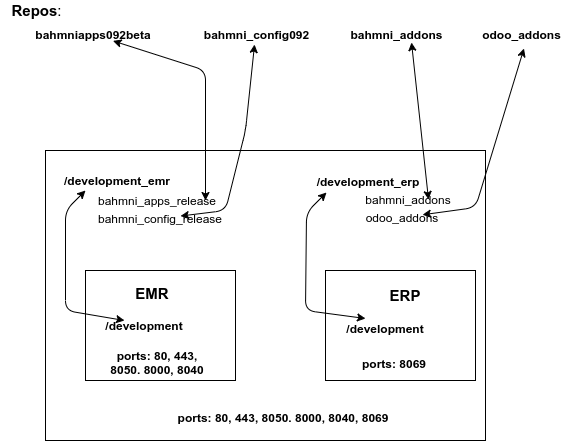
Fig 1 - eRegister Bahmni 0.92 Diagram
Preparing containers
- Go to home directory with
cd ~ - Download the repo with docker-compose file:
git clone https://github.com/eRegister/bahmni_docker.git - Change directory into docker_docker folder with
cd docker_docker - Start the containers with
docker-compose up -d- make sure you have internet connectivity because docker-compose is going to try do download the images to your serve
- After running the command abover, While still in $HOME/docker_docker, run
docker-compose psto check if the containers without any errors. You should see something like:
Name Command State Ports
--------------------------------------------------------------------------------------------------------------------------------------------------------------------------------------------------
bahmni_docker_emr-service_1 /usr/sbin/init /usr/sbin/i ... Up 0.0.0.0:33062->3306/tcp, 0.0.0.0:443->443/tcp, 0.0.0.0:80->80/tcp, 0.0.0.0:8000->8000/tcp, 0.0.0.0:8050->8050/tcp, 8053/tcp
bahmni_docker_erp-service_1 /usr/sbin/init /usr/sbin/i ... Up 0.0.0.0:8069->8069/tcp
- The above output is also important as it shows names of the two containers created. Now we need to restore out backup into the new instance we just created by:
- copying
openmrs.sqlinto thebahmni_docker_emr-service_1withdocker cp $HOME/openmrs.sql bahmni_docker_emr-service_1:/ - get into the
bahmni_docker_emr-service_1container withdocker exec -it bahmni_docker_emr-service_1 bash - run
lsand you should seeopenmrs.sql - get into the MySQL database with
mysql -u root -pthen enter password - run
show databasesand you should see a list all databases which include a database calledopenmrs. - delete the
openmrsdatabase withdrop database openmrs - recreate the database again with
create database openmrs - get into the database with
use openmrs. Before running the command below, make sure you're in the (blank) openmrs database by runningselect database()and you will see a small table that confirms that indeed you're in the openmrs database. - restore the backup with
source openmrs.sql
- copying
- Then run
bahmni -ilocal startto start services and daemons that Bahmni depend on. - Go to
/var/www/and run:- sudo
rm bahmniappsorunlink bahmniapps - do
sudo ln –s /development/bahmni_apps_release/ bahmniapps - do
sudo ln –s /development/bahmni_config092/ bahmni_config_Browse to http://IP_of_eRegister/bahmni/home and check if the changes have been effected.
- sudo
- Check that the system is running by browsing to http://SERVER_IP and you should see the new Bhamni 092 system as shown below:
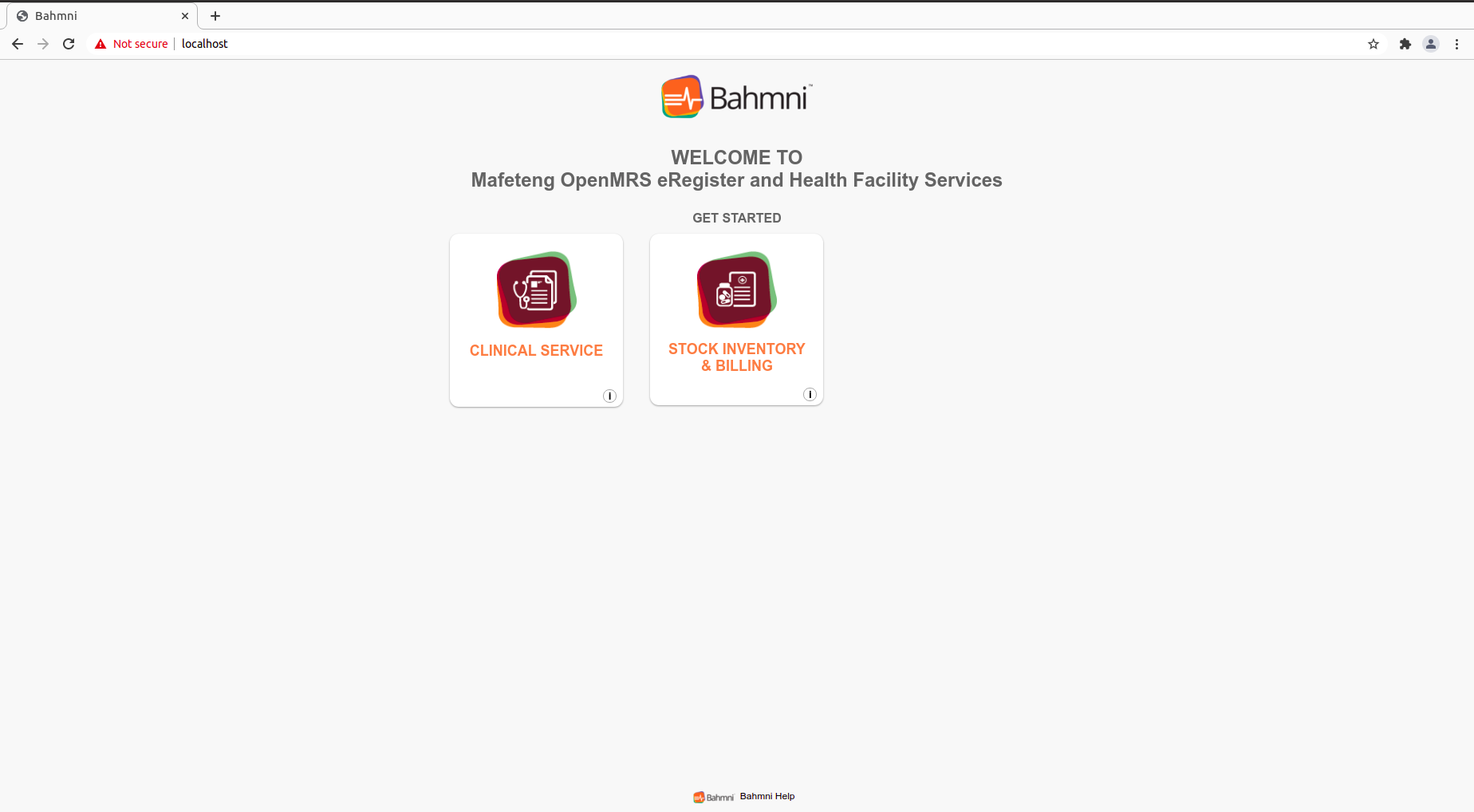 Fig 2 - eRegister Bahmni 0.92 After Upgrade
Fig 2 - eRegister Bahmni 0.92 After Upgrade
Configuring Automated Deployment
0. PREPARATORY STEPS
- SSH into the server with ssh
openmrs@_SERVER_IP_ADDRESSFirst check to see if your server has internet connectivity with ping github.com Then download all of the files need withgit clone https://github.com/eRegister/docs.gitThe command above will create a folder called docs in /home/openmrs if you didn't change to another directory. All of files that need to be transferred to the server are in docs/scripts/:gitpull_bahmniapps.servicegitpull_bahmniapps.shopenmrs_global_propertiesserialized objectssymbolic_creation.shVisit_types.sql- etc.
1. CREATING A VOLUME
- create development_emr directory
sudo mkdir -p /development_emr/bahmni_apps_release - change ownership of the new folder from root to openmrs with
sudo chown -R openmrs:openmrs /development_emrbecause the service is managed byopenmrsuser get into the directory withcd /development_emr/bahmni_apps_release
2. CONFIGURE BAHMNIAPPS SERVICES
- initialise new local git repo:
git init(Do not use git clone) - if you do
ls -ayou'll see a hidden.gitto show that indeed the folder has been intialized - connect local repository with remote:
git remote add origin https://github.com/eRegister/bahmniapps092beta.git - download the latest commits to the repo:
git fetch --allyou should see a log of all the latest commits downloading - now go to the home directory:
cd ~ORcd $HOME - copy gitpull_bahmniapps.service file:
sudo cp gitpull_bahmniapps.service /etc/systemd/system/ - move gitpull_bahmniapps.sh file:
sudo mv gitpull_bahmniapps.sh /development_emr/bahmni_apps_release - change directory
cd /development_emr/bahmni_apps_release/make the script executablesudo chmod +x gitpull_bahmniapps.shandcat - check the contents of the script with
cat gitpull.shto make sure that it doesgit fetch --allandgit pull origin autobuildmaster - Nagivate into
/etc/systemd/system/and type the following commands to register gitpull service in systemsudo chmod 664 gitpull_bahmniapps.servicesudo systemctl daemon-reloadsudo systemctl enable gitpull_bahmniapps.service
Note
when the service has been registered successfully you should see created sym link in /etc/systemd/system/defacat ult.target.wants/.
3. CONFIGURING CRONJOB
- configure the cronjob to trigger the service Monday 9 am
- to edit the cronjob do:
sudo crontab -e- if it's the first time running this command it'll probably ask you to choose the default text editor, please be kind enough to choose Nano as it's the easiest editor for most administrators.
- configure the script to run within 2 mins just to make sure everything is running OK:
*/2 * * * * systemctl restart gitpull_bahmniapps.service >> /var/log/gitpull_bahmniapps.log2>&
- inside the crontab editor write:
* 7 * * mon systemctl restart gitpull_bahmniapps.service >> /var/log/gitpull_bahmniapps.log2>&1
- Go to
/development_emr/bahmni_apps_release/and check the status of cron service to see when it has executed gitpull_bahmniapps service, once done check the file by typing ll or ls. For some reason you may find that the service has not pulled the files from our remote repository, first thing to do is to check the status of the service if it has successfully started. If not, check the status code of the service to guide you what might gone wrong. The following table shows possible exit codes of the systemd service. Another possible reason it could be that you forgot to change the ownership of the development bahmni config release, check it. - Another possible reason could be that the service in unable to fetch from remote repository which is not related to systemd service, check the logs of the service by typing
sudo tail -f /var/log/gitpull_bahmniapps.log - If gitpull service has pulled the bahmni config file then make a permanent configuration in cronjob to trigger the service every Monday 9am.
- inside the crontab editor write:
* 7 * * mon systemctl restart gitpull.service >> /var/log/gitpull.log2>&1
Configuring version.json
Navigate to bahmniapps folder with: cd /var/www/bahmniapps/home
And then do sudo ln -s /development/bahmni_config092/version.json version.json